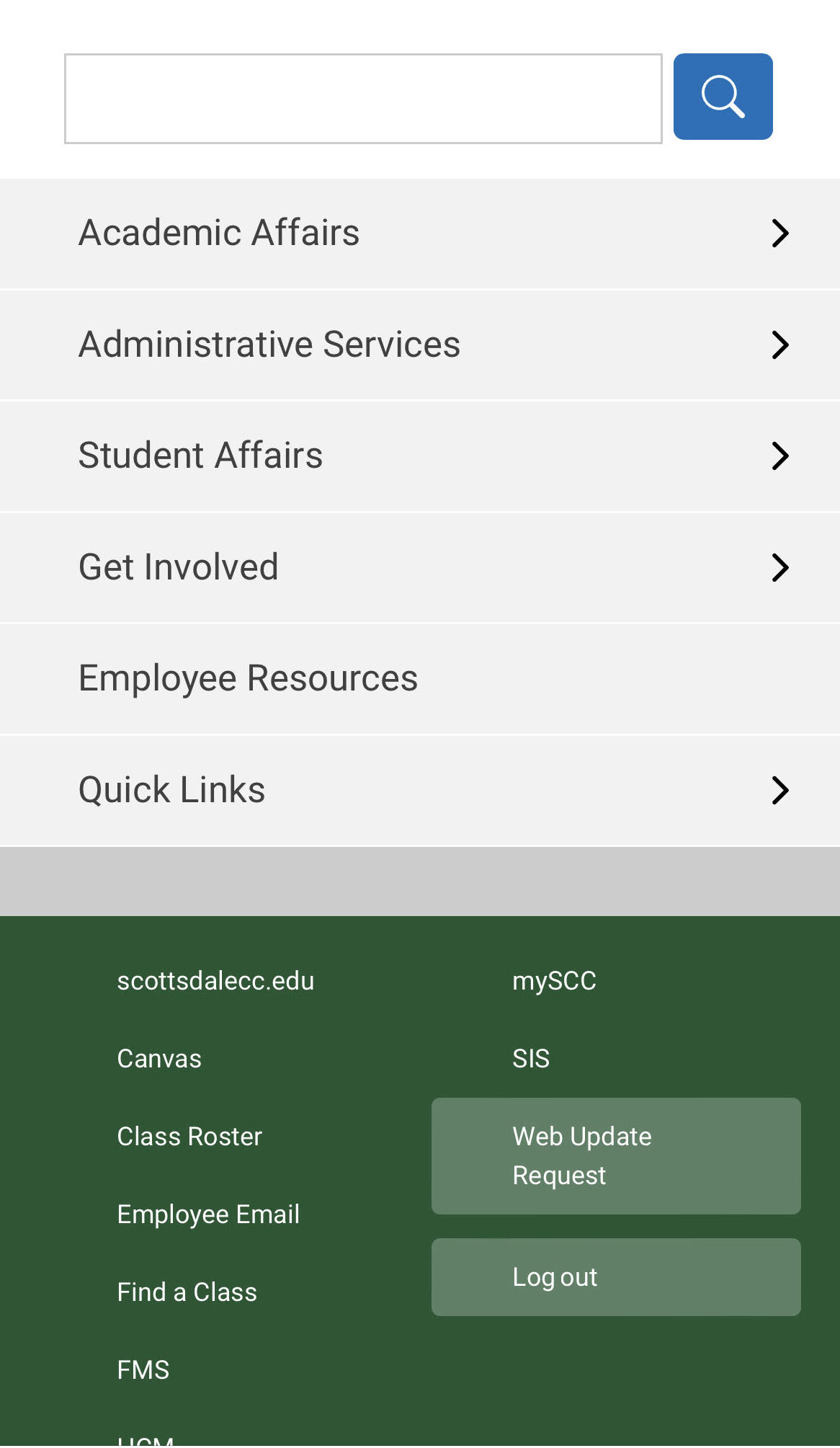Steps to Log in using a Mobile Device
Tap the Menu icon
Log in to the SCC Intranet by tapping the green Menu button in the top right corner.
Tip: It is faster to log into the SCC Intranet if you are already logged into your work email in the same browser.
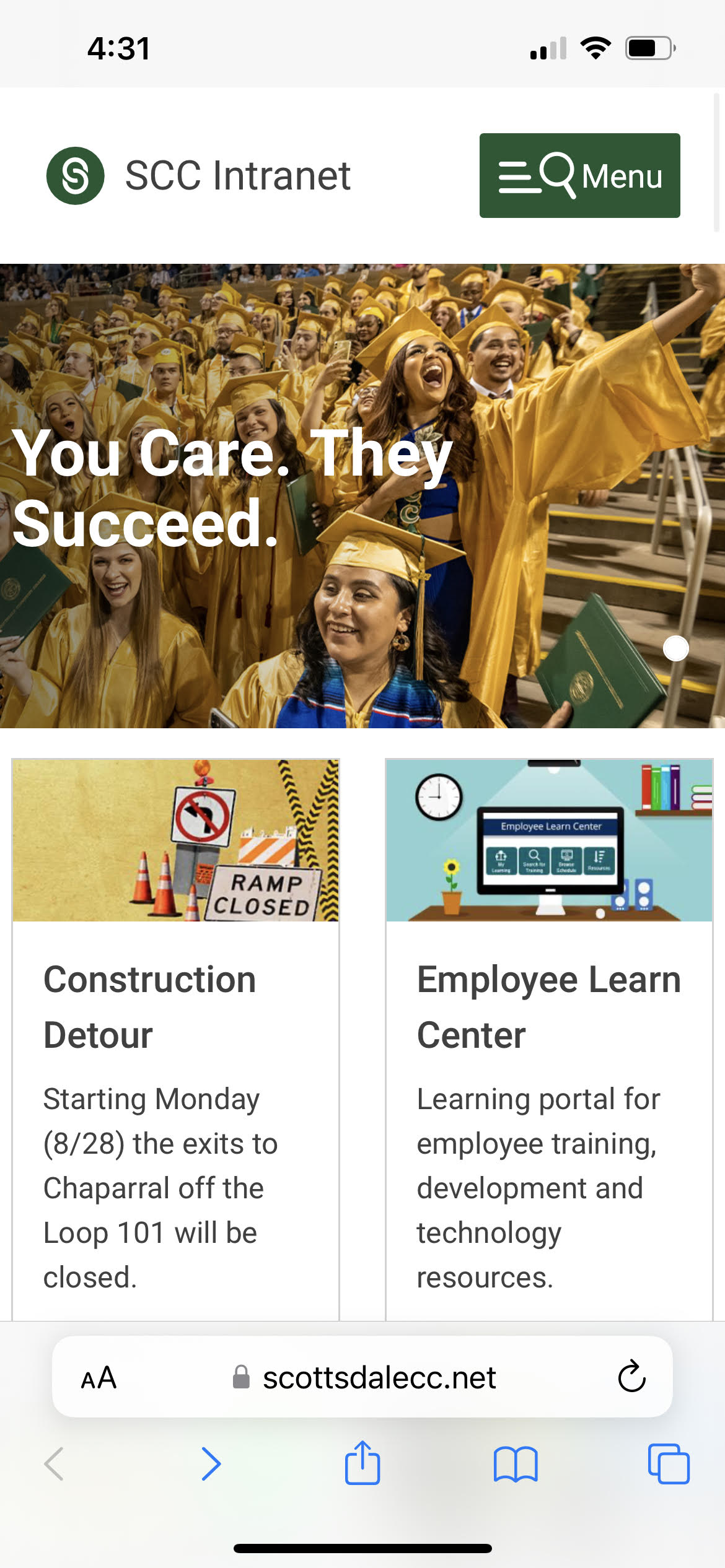
Scroll down to tap the Log in button
Log in to the SCC Intranet by tapping the light green Log in button in the lower right.
Follow the instructions below to accept the Maricopa Technology Disclosure.
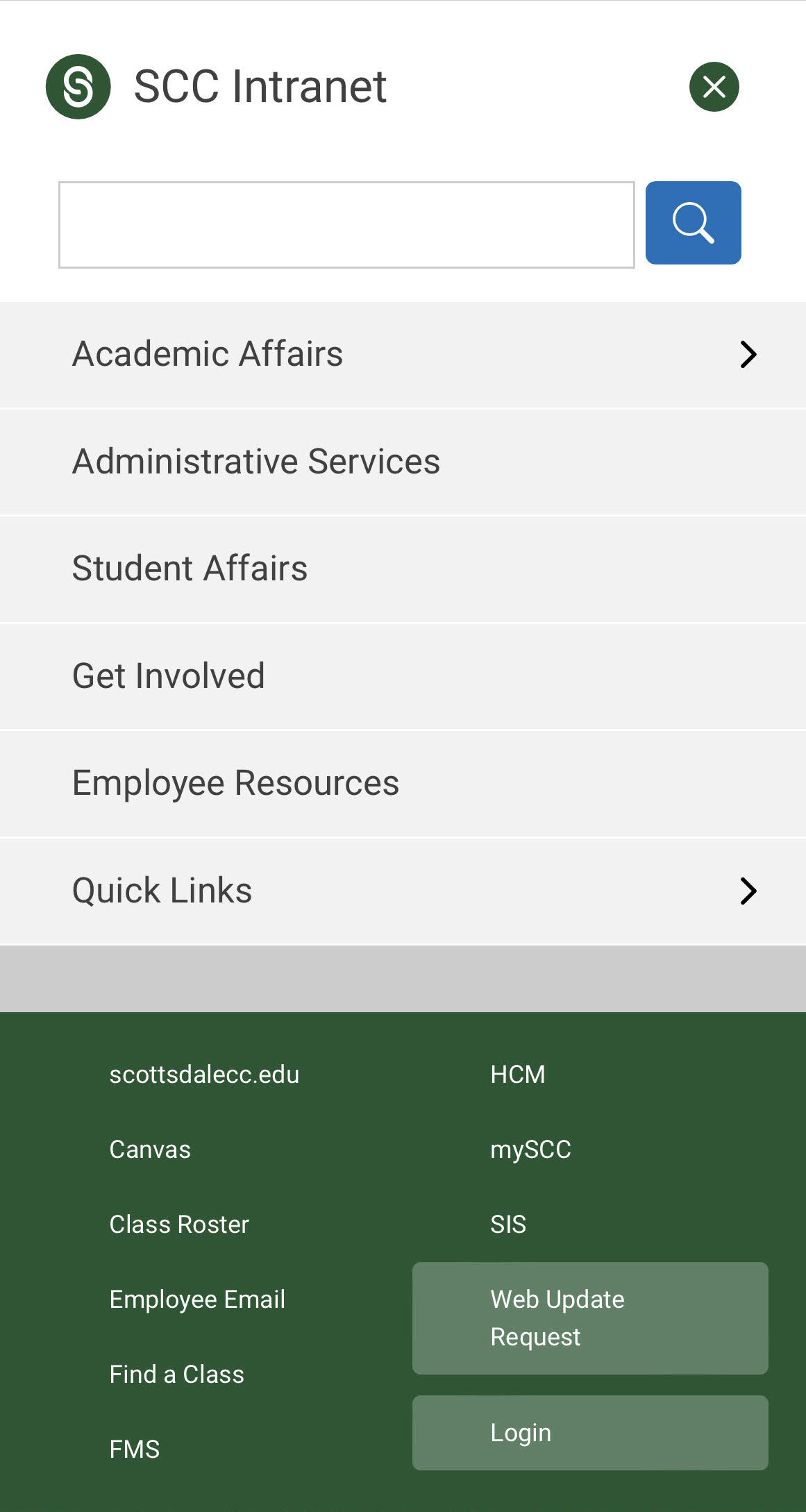
Tap the Log in with Maricopa Account button
After reviewing the Maricopa Technology Disclosure, tap the Log in with Maricopa Account button toward the bottom.
At times you may be prompted to complete the login by signing into your MEID account, entering your password, and using Duo multifactor authentication. Follow the additional steps to complete the login.
After successful login you will be redirected back to the intranet homepage.
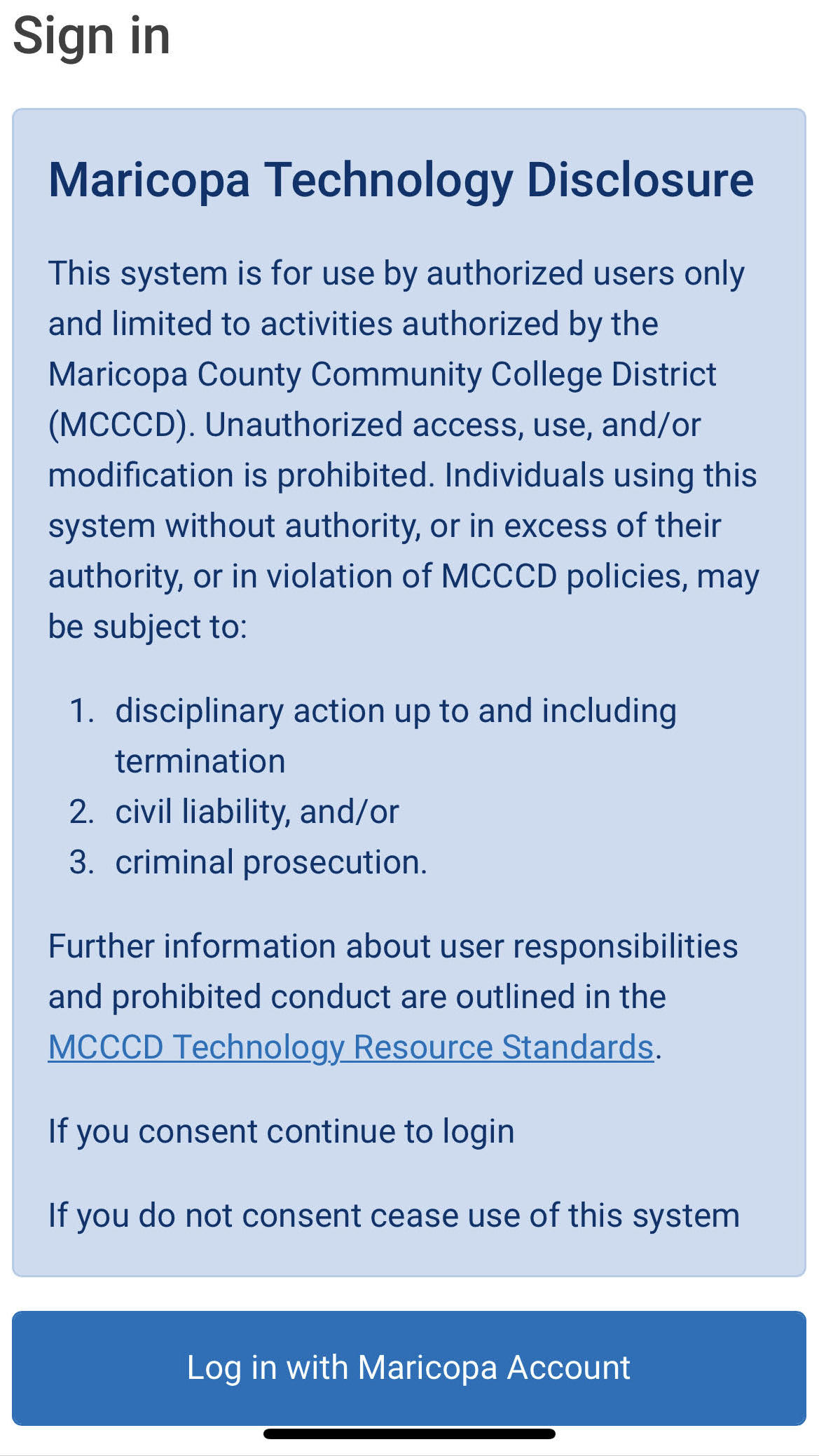
Tap the Log out button
After you have finished viewing the site, please log out by tapping the light green Log out button in the lower right corner.